TestDisk:Восстановление файлов с NTFS раздела
Этот пример восстановления проведет Вас через TestDisk шаг за шагом, чтобы помочь востановить удаленные файлы на файловой системе NTFS. Когда файл удален, данные остаются на диске. Если новые данные не переписали потерянный файл, TestDisk может восстановить его.
- Далее не используйте накопители(HDD, USB key, ...) на которых были удалены данные, до тех пор пока процесс восстановления не будет завершен.
- Настоятельно рекомендуется указывать TestDisk или Protorec сохранять файы на другой раздел или как минимум на другую файловую систему.
- Если искомый потерянный файл все еще отсутствует, попробуйте PhotoRec. PhotoRec is a signature based file recovery utility and may be able to recover your data where other methods failed.
Start the undelete process
- Select Advanced
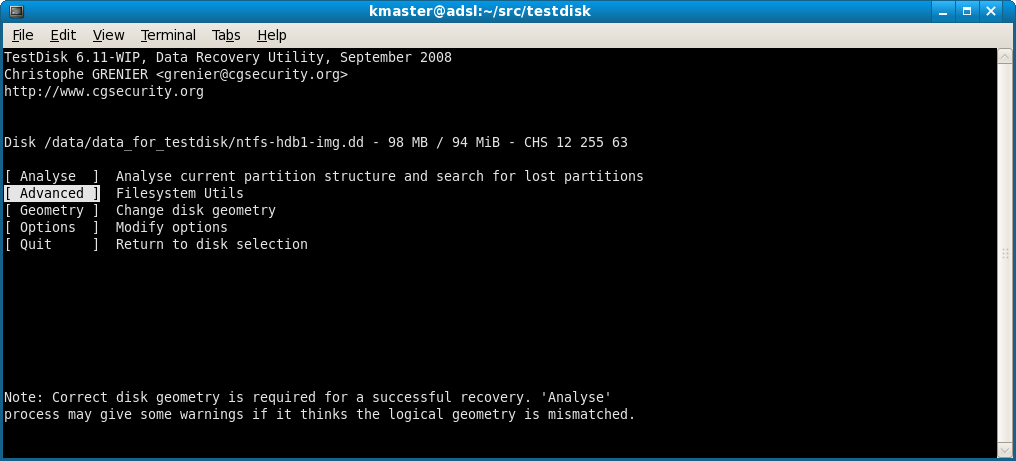
|
- Select the partition that was holding the lost files and choose Undelete
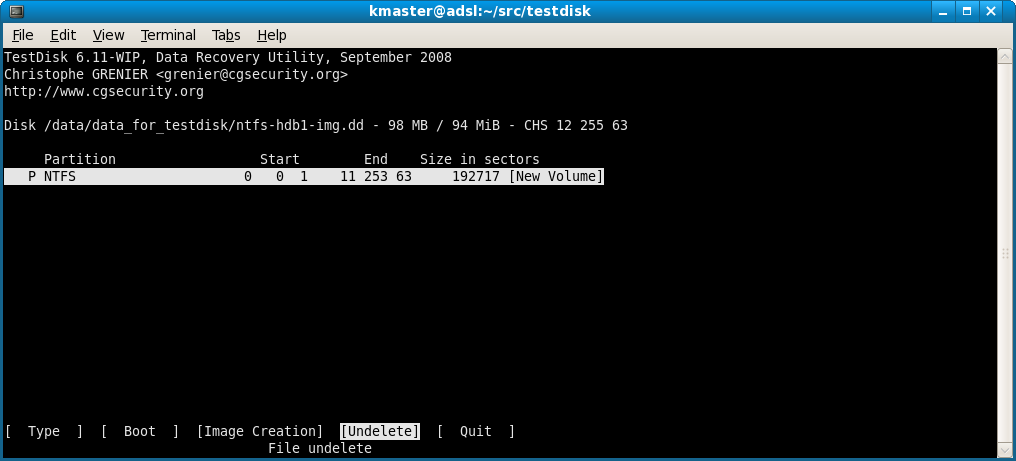
|
NTFS file undelete
TestDisk scans MFT entries for deleted files. NTFS deleted files found by TestDisk are listed.
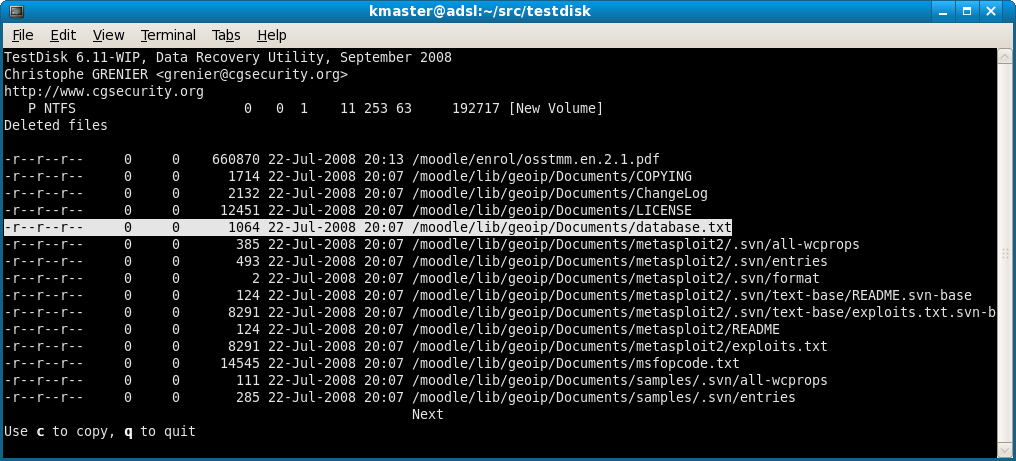
|
Choose the file to recover and press 'c' to copy the file.
Select where recovered files should be written
Select the destination
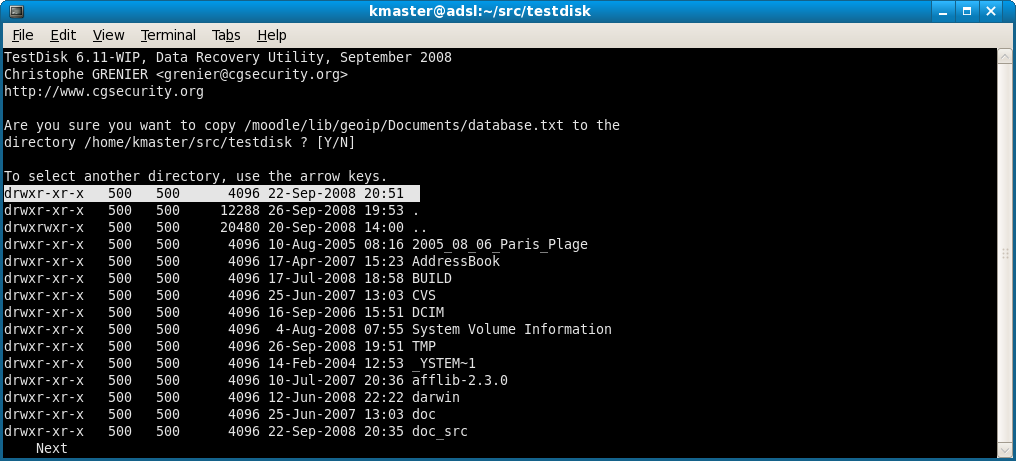
|
Recovery is completed
When the NTFS file recovery is finished, choose Quit.
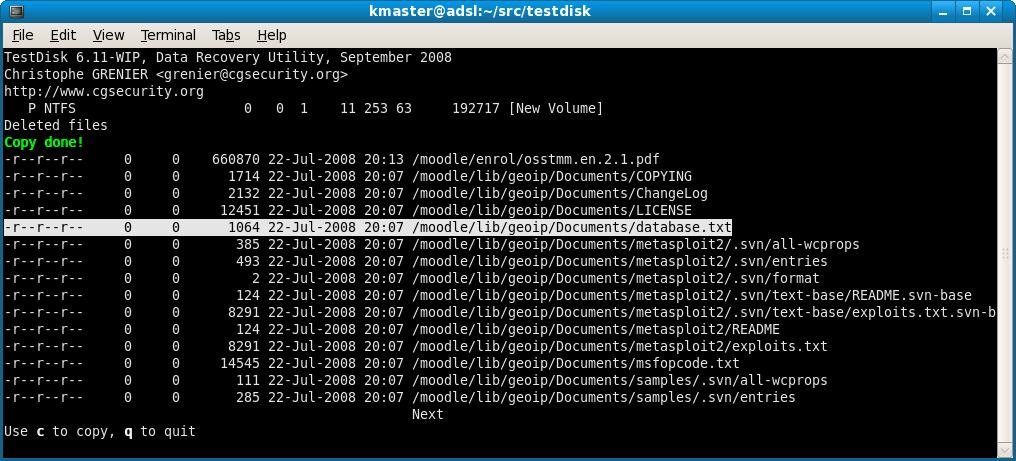
|
For maximum security, TestDisk doesn't try to unerase files but lets you copy the deleted files you want to recover on to another partition or disk. Be careful! Do not write anything on to the file system that was holding the data - writing new files may overwrite the files you want to recover.
TestDisk can undelete
- files from NTFS partition since version 6.11,
- files and directory from FAT12, FAT16 and FAT32 filesystem,
- files from ext2 filesystem.
If a lost file is still missing, give PhotoRec a try. PhotoRec is a signature based file recovery utility and may be able to recover your data where other methods failed.